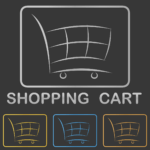Are you looking to get the most out of your Shopify store? If so, then you need to set up Facebook Pixel and Google Analytics. This step-by-step guide will walk you through the process of setting up both of these powerful tools on your Shopify store. With Facebook Pixel and Google Analytics, you can track the performance of your store, measure the success of your campaigns, and gain valuable insights into your customers. By following this guide, you will be able to quickly and easily set up both of these tools on your Shopify store.
Take the first step towards optimizing your Shopify store for success! Follow this Step-by-Step Guide to Setting Up Facebook Pixel and Google Analytics on Shopify and start tracking your store’s performance today. Click here to get started!
How to Use Facebook Pixel and Google Analytics to Track Your Shopify Store Performance
Tracking the performance of your Shopify store is essential for understanding how customers interact with your website and how to optimize your store for better results. Fortunately, there are two powerful tools that can help you do this: Facebook Pixel and Google Analytics.
Facebook Pixel is a tracking code that you can add to your Shopify store to measure, optimize, and build audiences for your ad campaigns. It allows you to track the actions people take on your website, such as adding items to their cart or completing a purchase. This data can then be used to create targeted ads and measure the effectiveness of your campaigns.
Google Analytics is a powerful tool that allows you to track and analyze the performance of your website. It provides detailed insights into how people are interacting with your store, including the number of visitors, the pages they visit, and the amount of time they spend on each page. This data can be used to identify areas of improvement and optimize your store for better results.
To get started, you will need to create a Facebook Pixel and a Google Analytics account. Once you have done this, you can add the tracking code to your Shopify store. This can be done by going to the “Settings” tab in your Shopify admin and selecting “Checkout”. From here, you can add the tracking code to the “Additional Scripts” section.
Once the tracking code has been added, you can start to track the performance of your store. With Facebook Pixel, you can track the actions people take on your website and use this data to create targeted ads. With Google Analytics, you can track the number of visitors, the pages they visit, and the amount of time they spend on each page. This data can be used to identify areas of improvement and optimize your store for better results.
By using Facebook Pixel and Google Analytics to track the performance of your Shopify store, you can gain valuable insights into how customers interact with your website and make informed decisions about how to optimize your store for better results.
Step-by-Step Guide to Setting Up Facebook Pixel and Google Analytics on Shopify
Setting up Facebook Pixel and Google Analytics on Shopify is an important step in tracking the performance of your online store. With these tools, you can gain valuable insights into your customers’ behavior and optimize your marketing efforts to maximize your sales. This step-by-step guide will walk you through the process of setting up Facebook Pixel and Google Analytics on Shopify.
Step 1: Create a Facebook Pixel
The first step is to create a Facebook Pixel. To do this, log into your Facebook Ads Manager and click on the “Pixels” tab. Then, click “Create a Pixel” and enter a name for your Pixel. Once you’ve created your Pixel, you’ll be given a Pixel ID. Make sure to save this ID as you’ll need it later.
Step 2: Install the Facebook Pixel on Shopify
Once you’ve created your Pixel, you’ll need to install it on your Shopify store. To do this, log into your Shopify account and go to “Online Store”. Then, click “Preferences” and scroll down to the “Facebook Pixel” section. Here, you’ll need to enter your Pixel ID and click “Save”.
Step 3: Create a Google Analytics Account
The next step is to create a Google Analytics account. To do this, go to analytics.google.com and click “Sign Up”. Then, enter your website information and click “Get Tracking ID”. Once you’ve created your account, you’ll be given a Tracking ID. Make sure to save this ID as you’ll need it later.
Step 4: Install the Google Analytics Tracking Code on Shopify
Once you’ve created your Google Analytics account, you’ll need to install the tracking code on your Shopify store. To do this, log into your Shopify account and go to “Online Store”. Then, click “Preferences” and scroll down to the “Google Analytics” section. Here, you’ll need to enter your Tracking ID and click “Save”.
Step 5: Test Your Setup
Once you’ve installed both the Facebook Pixel and Google Analytics tracking code on your Shopify store, it’s important to test your setup to make sure everything is working properly. To do this, you can use the Facebook Pixel Helper or the Google Tag Assistant Chrome extension. These tools will help you verify that your Pixel and tracking code are installed correctly.
By following these steps, you can easily set up Facebook Pixel and Google Analytics on your Shopify store. With these tools, you can gain valuable insights into your customers’ behavior and optimize your marketing efforts to maximize your sales.
What You Need to Know About Facebook Pixel and Google Analytics for Shopify

Facebook Pixel and Google Analytics are two of the most popular tools used by Shopify store owners to track and analyze their website’s performance. Both tools provide valuable insights into customer behavior, website traffic, and conversions, allowing store owners to make informed decisions about their marketing and sales strategies.
Facebook Pixel is a piece of code that is placed on your website to track user activity. It allows you to track events such as page views, add to carts, and purchases. This data can be used to create custom audiences for targeted ads, as well as to measure the effectiveness of your campaigns.
Google Analytics is a powerful tool that provides detailed insights into website performance. It tracks user behavior, including page views, time on site, and bounce rate. It also provides data on conversions, such as sales and leads. This data can be used to optimize your website for better performance and to identify areas of improvement.
Both Facebook Pixel and Google Analytics are essential tools for Shopify store owners. They provide valuable insights into customer behavior and website performance, allowing store owners to make informed decisions about their marketing and sales strategies. By using these tools, store owners can optimize their websites for better performance and increase their sales.
How to Optimize Your Shopify Store with Facebook Pixel and Google Analytics
Optimizing your Shopify store with Facebook Pixel and Google Analytics is an important step in improving your store’s performance. By leveraging the power of these two powerful tools, you can gain valuable insights into your store’s performance and make informed decisions about how to improve it.
Facebook Pixel is a powerful tool that allows you to track and measure the performance of your store’s ads. It can help you understand which ads are performing well and which ones need to be improved. With this data, you can make informed decisions about how to optimize your store’s ads for better results.
Google Analytics is a powerful tool that allows you to track and measure the performance of your store’s website. It can help you understand which pages are performing well and which ones need to be improved. With this data, you can make informed decisions about how to optimize your store’s website for better results.
To get started, you’ll need to install the Facebook Pixel and Google Analytics tracking codes on your store’s website. This can be done by adding the code to the header of your store’s theme. Once the codes are installed, you’ll be able to track and measure the performance of your store’s ads and website.
Once the tracking codes are installed, you can start to analyze the data and make informed decisions about how to optimize your store’s performance. With Facebook Pixel, you can track the performance of your store’s ads and make changes to improve their performance. With Google Analytics, you can track the performance of your store’s website and make changes to improve its performance.
By leveraging the power of Facebook Pixel and Google Analytics, you can gain valuable insights into your store’s performance and make informed decisions about how to optimize it. With the right data and analysis, you can make changes that will help you improve your store’s performance and increase your sales.
Tips for Getting the Most Out of Facebook Pixel and Google Analytics on Shopify
1. Install the Facebook Pixel and Google Analytics tracking codes on your Shopify store. This will allow you to track the performance of your store and measure the effectiveness of your marketing campaigns.
2. Set up custom events in Facebook Pixel and Google Analytics to track specific actions taken by customers on your store. This will help you understand how customers interact with your store and what actions they take.
3. Use the data from Facebook Pixel and Google Analytics to create targeted ads and campaigns. This will help you reach the right customers with the right message.
4. Monitor the performance of your campaigns and ads using the data from Facebook Pixel and Google Analytics. This will help you optimize your campaigns and ads for better results.
5. Use the data from Facebook Pixel and Google Analytics to create custom audiences. This will help you target specific customers with relevant ads and campaigns.
6. Use the data from Facebook Pixel and Google Analytics to create lookalike audiences. This will help you reach new customers who are similar to your existing customers.
7. Use the data from Facebook Pixel and Google Analytics to create retargeting campaigns. This will help you reach customers who have already visited your store and encourage them to come back.
8. Use the data from Facebook Pixel and Google Analytics to measure the success of your campaigns. This will help you understand which campaigns are working and which ones need to be improved.
9. Use the data from Facebook Pixel and Google Analytics to track the performance of your store over time. This will help you identify trends and make informed decisions about your store.
10. Use the data from Facebook Pixel and Google Analytics to create reports. This will help you understand the performance of your store and make data-driven decisions.
Understanding the Benefits of Integrating Facebook Pixel and Google Analytics with Shopify
Integrating Facebook Pixel and Google Analytics with Shopify can provide a wealth of benefits for businesses. By connecting these two powerful tools, businesses can gain valuable insights into their customers’ behavior and preferences, allowing them to better target their marketing efforts and optimize their online stores.
Facebook Pixel is a powerful tool that allows businesses to track and measure the effectiveness of their Facebook Ads. It can be used to track conversions, measure the performance of campaigns, and gain insights into customer behavior. By integrating Facebook Pixel with Shopify, businesses can gain a better understanding of how their customers interact with their online store, allowing them to optimize their marketing efforts and increase sales.
Google Analytics is a powerful tool that allows businesses to track and measure the performance of their website. It can be used to track website traffic, measure the effectiveness of campaigns, and gain insights into customer behavior. By integrating Google Analytics with Shopify, businesses can gain a better understanding of how their customers interact with their online store, allowing them to optimize their marketing efforts and increase sales.
Integrating Facebook Pixel and Google Analytics with Shopify can provide businesses with a wealth of valuable insights into their customers’ behavior and preferences. This can help businesses better target their marketing efforts and optimize their online stores for maximum success. Additionally, integrating these two powerful tools can help businesses save time and money by streamlining their marketing efforts and providing them with the data they need to make informed decisions.
Q&A
Q1: What is the purpose of setting up Facebook Pixel and Google Analytics on Shopify?
A1: The purpose of setting up Facebook Pixel and Google Analytics on Shopify is to track and measure the performance of your online store. This data can be used to optimize your store for better conversions, better customer experience, and better marketing campaigns. It can also help you understand customer behavior and identify areas for improvement.
Conclusion
The Step-by-Step Guide to Setting Up Facebook Pixel and Google Analytics on Shopify is a great resource for any Shopify store owner looking to get the most out of their online store. With the help of this guide, store owners can easily set up both Facebook Pixel and Google Analytics on their Shopify store, allowing them to track and analyze their store’s performance. This will help them make better decisions about their store’s marketing and advertising strategies, as well as gain valuable insights into their customers’ behavior. With the help of this guide, store owners can ensure that their store is running as efficiently and effectively as possible.